How to use rclone
ElfHosted provides storage for users' application data, but user content provided by attaching users' existing cloud / debrid / network storage (exceptions are RealDebrid, AllDebrid, and DebridLink, for whom dedicated mount products are built in).
Here's a video illustrating how to do rclone mounts:
RcloneUI
RcloneUI is the native UI provided by Rclone. It offers a beginner-friendly interface to configuring "configs" or "remotes" (what rclone calls your remote storage volumes).
RcloneUI's most important task for us is the UI-driven configuration of remotes.
It does also allow simple drag/drop transfer of files to/from remotes, but lacks the ability to stop a transfer.
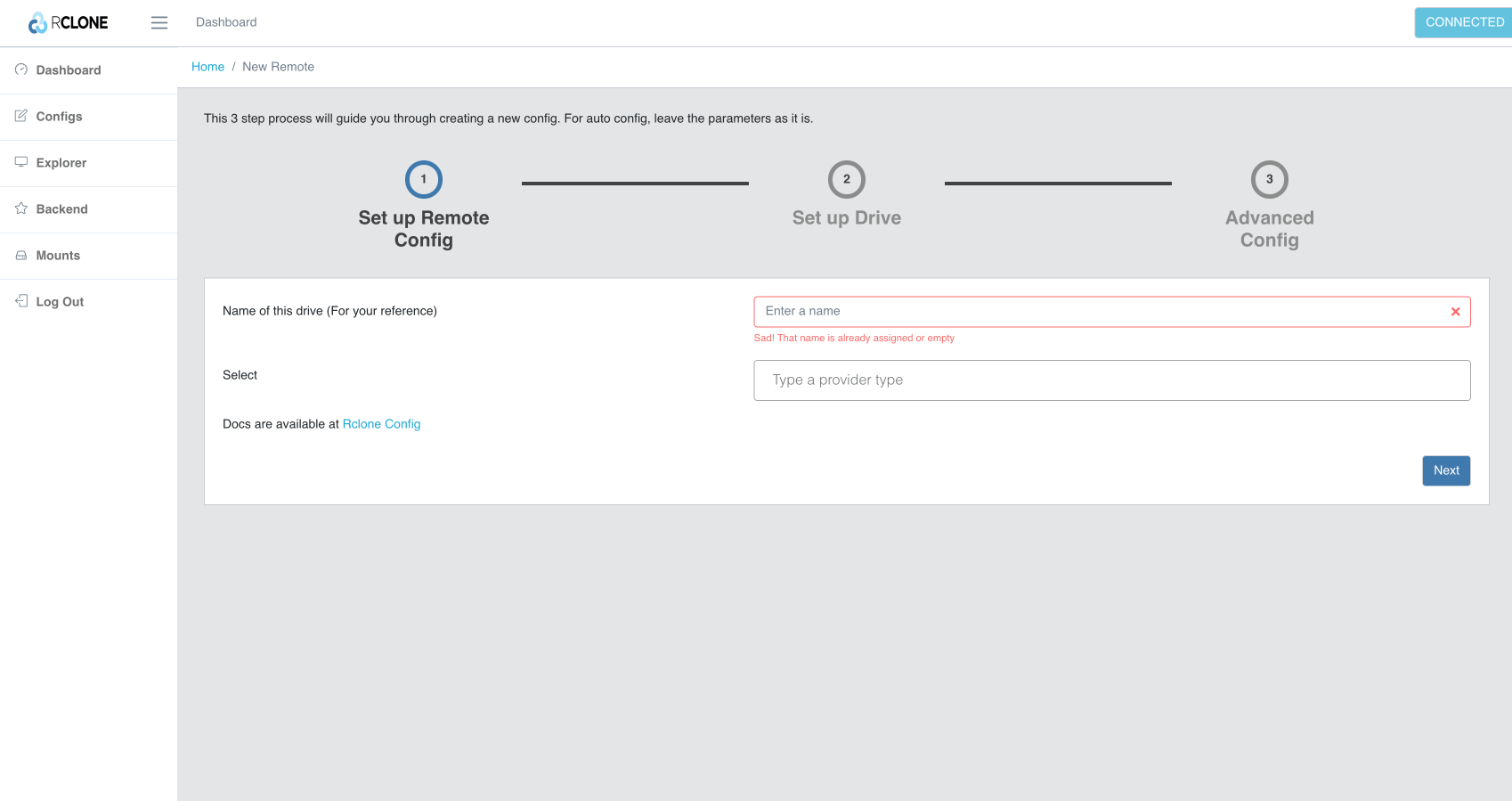
RcloneFM
Rclone FM ("File Manager") is an alternative rclone web UI. You can't use it to configure remotes (use RcloneUI for this), but you can use it for simple side-by-side filemanager-type operations.
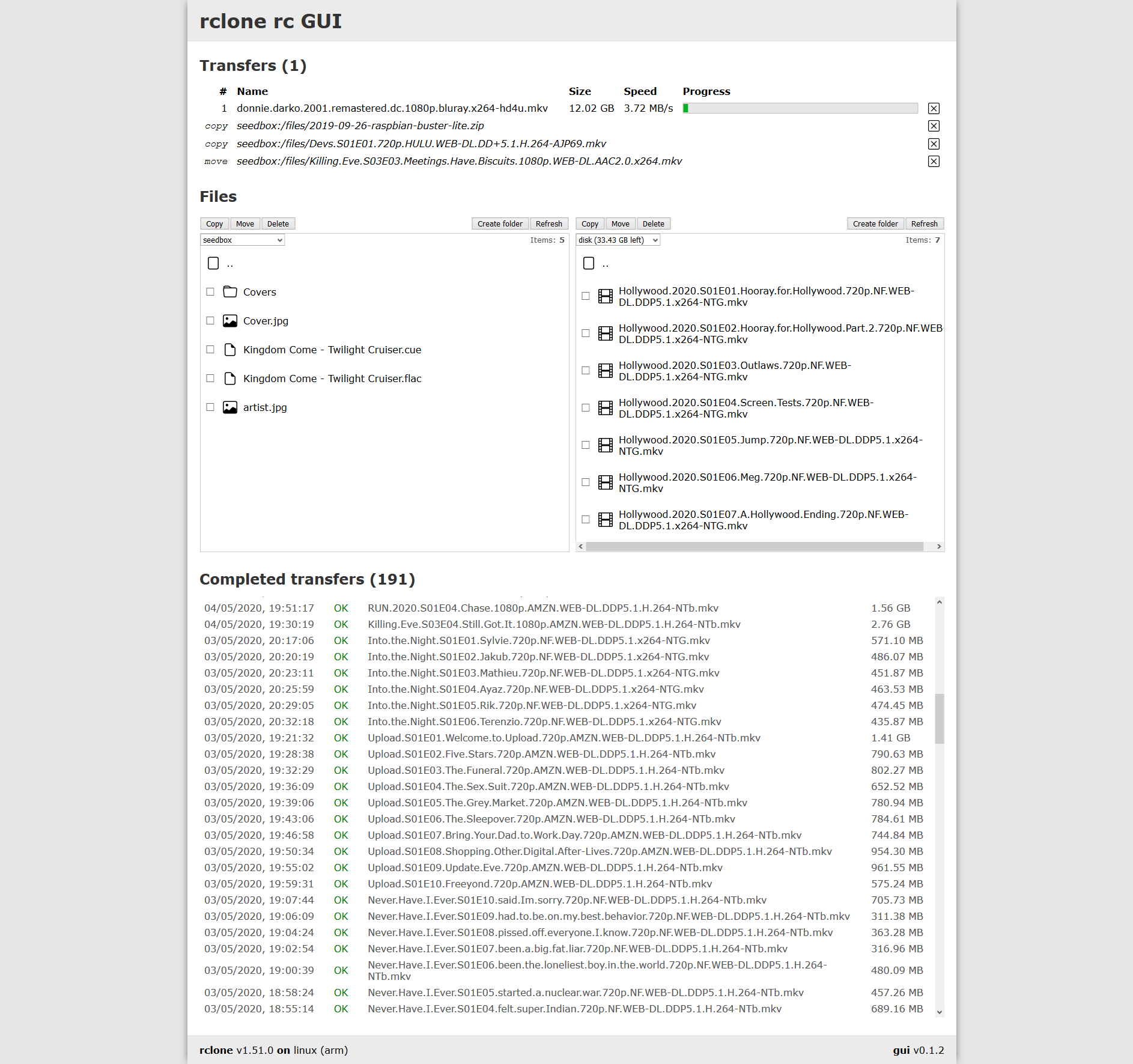
Warning
Rclone FM maintains its own queue which you can manage (even deletes are queued), but be aware that this queue persists only in your browser tab, and closing the tab will cause you to loose the queue. The active transfer will still complete though.
Setup config
Setup remote (Rclone UI)
Launch RcloneUI from your dashboard, and login (any user/pass will work):
Create a new config for your provider. Name your remote (can be anything, but make it sensible because it'll be the file path to your content), and choose your provider type:
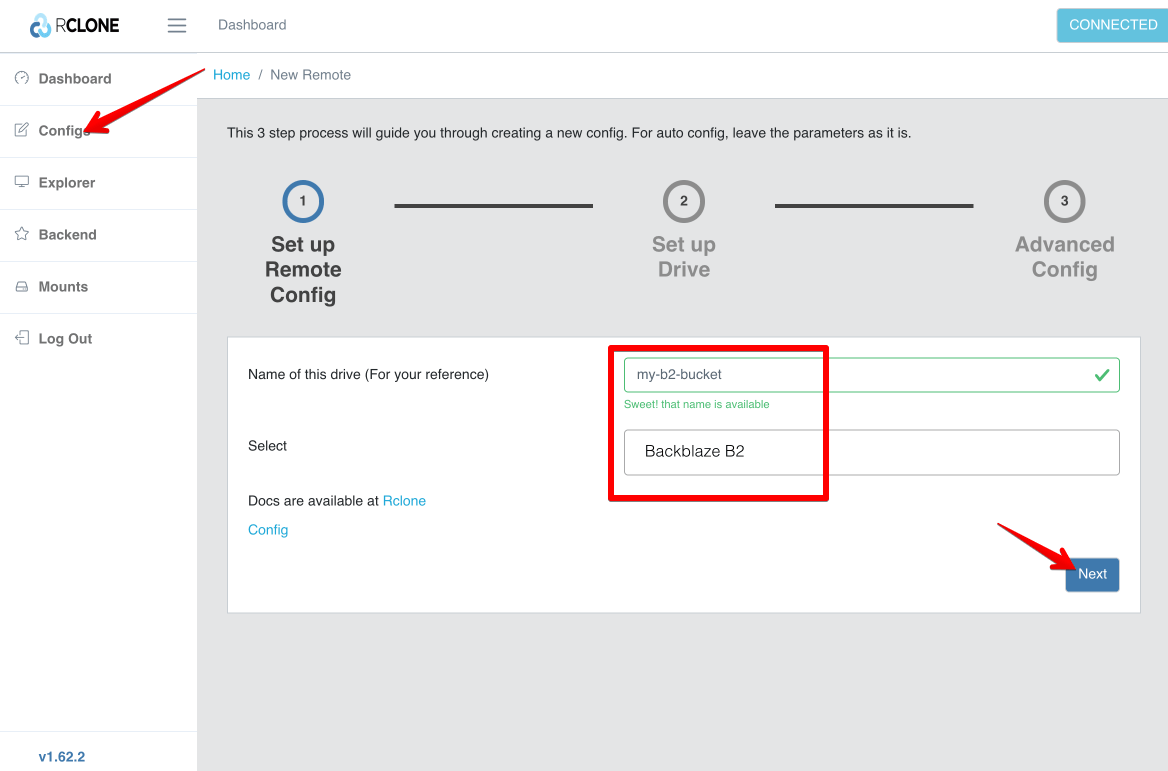
Enter your provider-specific details. Refer to the rclone docs for help:
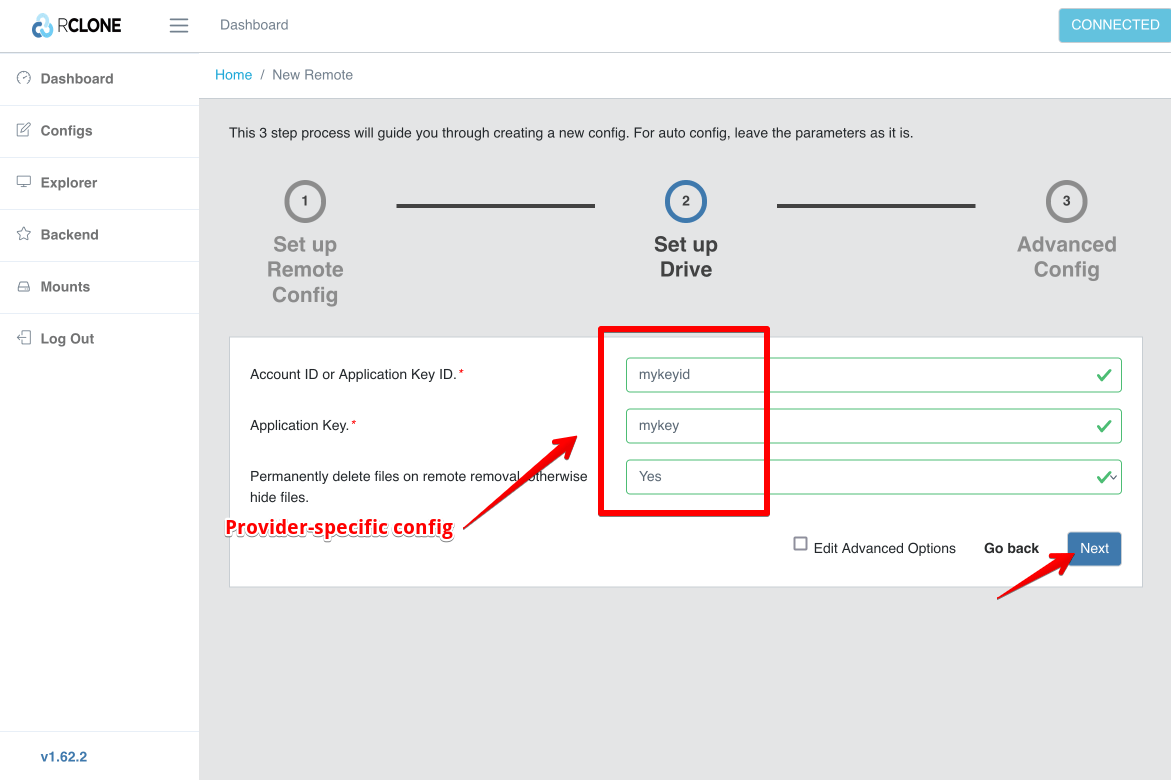
RcloneUI will automatically take you to the "Explorer" window. Type the name of your new remote, and click "Open" to test that it's working correctly.

If you can see your files, it's setup! If not, go back to "Configs" and edit it until you can see your files.
Magic Mounting 🪄
Primarily, users want to permanently mount their network storage using rclone. ElfHosted will automatically mount any configured "remote" ("config") into /storage/rclone/<remote name>, visible to all your apps.
If you change the parameters of a mount (say, you need to fix the credentials), you may need to restart rcloneui with ElfBot for the changes to apply