"Infinite streaming" from Real Debrid with Plex
This page describes a minimal solution to create your "infinite" Plex library, utilizing Real-Debrid for all media, streaming through your ElfHosted Plex instance.
Here's a video1 (privacy mode) demonstrating demonstrating the whole shebang:
The advantages of this solution are:
- No torrent clients, VPNs, ratios or seeding
- No storage constraints, unpacking issues, migrations etc
The disadvantages, of course, are:
- Limited retention - you've only "got" the content as long as your Real-Debrid subscription is current
Requirements
- Real-Debrid account and API token
- ElfHosted's Infinite Streaming Starter Kit
How does it work?
Here's a diagram, followed by some explanations:
flowchart TD
K[Plex] --> |Stream|Z[User]
Z[User] --> |Add to watchlist|K[Plex]
K[Plex] --> |Watchlist|G[plex_debrid]
G[plex_debrid] --> |Scan on download|K[Plex]
G[plex_debrid] <--> |Find and add torrent|H[real-debrid]
H --> I[Zurg]
I --> |/storage/real-debrid/...|J[rclone mount]
K[Plex] <--> |Library|J- The user adds content to their Plex Watchlist
- Plex_debrid notices the change to the watchlist, searches for suitable cached torrents on Real-Debrid, triggers a download, and then tells Plex to rescan the appropriate Library
- Zurg + the rclone mount make it appear that the Real-Debrid account is locally mounted to Plex
- Plex detects the new content, adds it to the library, and it's ready to stream!
Here's a demo from the plex_debrid repo:
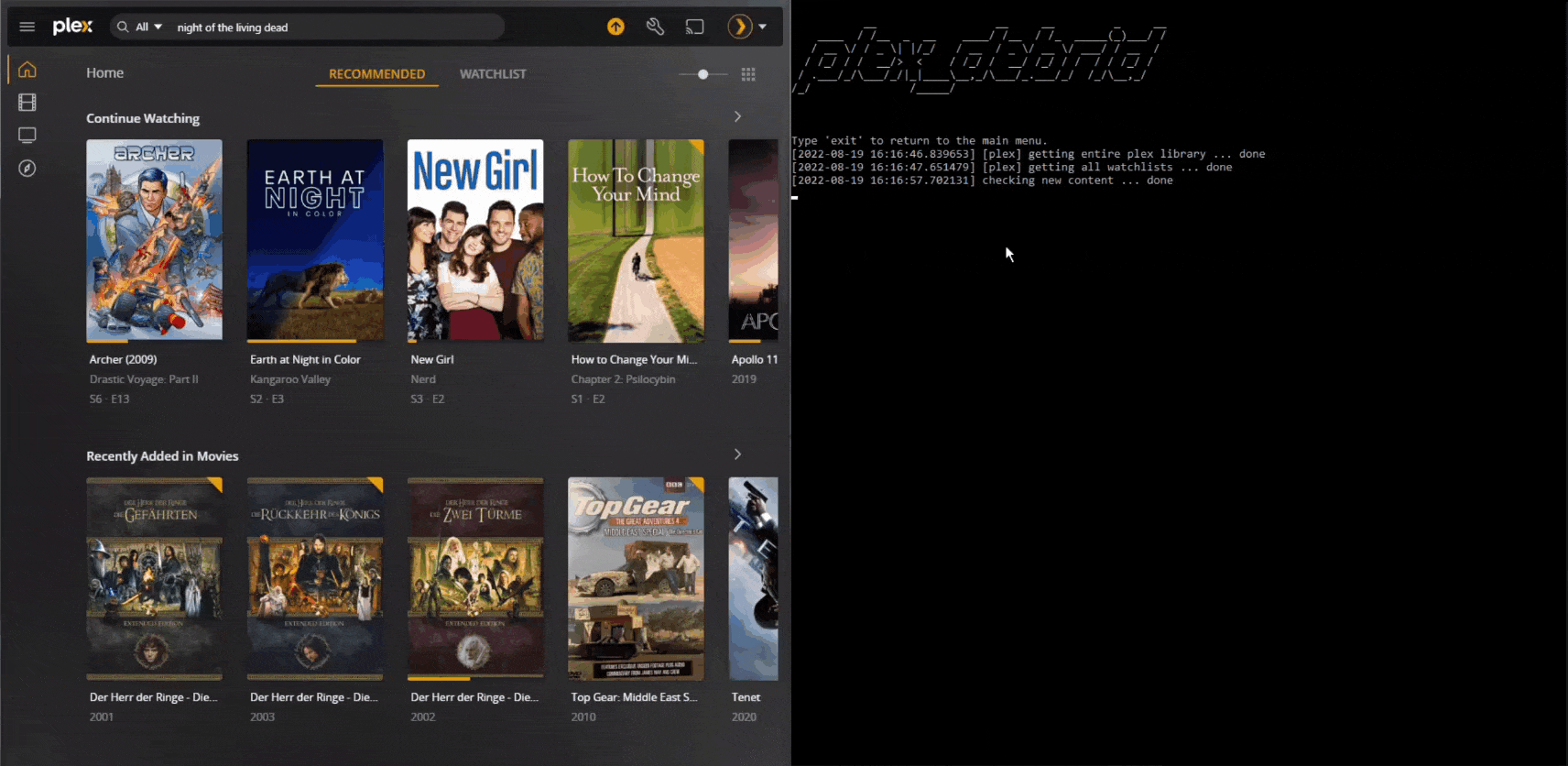
How to set it up
Here's a little more detail..
- Purchase a subscription to the Infinite Streaming Starter Kit.
- Get a Real-Debrid account subscription for your ElfHosted account (can't be used elsewhere at the same time, else you risk being banned), and copy your API token
- Log into your ElfHosted dashboard (
https://<your username>.elfhosted.com), and navigate to Tools -> Filebrowser. Within FileBrowser, navigate to/config/zurg, and open yourconfig.ymlfile. Paste your token after thetoken:line.
Setup Real-Debrid
To satisfy plex_debrid, ensure that you have at least one file in your RealDebrid library to be detected by Zurg as "movies", and another as "shows". A helpful tool to achieve this is https://debridmediamanager.com, with which you can add this collection of public domain series/movies.
Confirm Zurg and its folders are setup correctly by browsing it from your ElfHosted dashboard.
Setup Plex
Claim your Plex instance using ElfBot, and add 2 new media libraries ("movies" and "shows") pointing to /storage/realdebrid-zurg/[movies/shows]
Setup plex_debrid
To avoid unnecessary navigation, and to simplify setup, configure plex_debrid using the .json file, as described in our docs.
Setup updateplex.sh
To trigger a Plex library update from Zurg when your Real-Debrid content changes, edit config/zurg/plex_update.sh via FileBrowser, find this line:
token="yourplextoken"
And replace yourplextoken with the same plex token you used when configuring plex_debrid.
Success!
That's it, you're done. Adding content to your Plex watchlist should trigger plex_debrid to find it for you, and once it appears in your real-debrid account, Zurg will make it available to Plex to stream! Hope into our friendly Discord server if you have questions or suggestions!
Beware Real-Debrid IP bans
Be aware that Real-Debrid states:
You can use your account from any public IP address but you can't use your account from more than one public IP address at the same time.
So if you use RealDebrid outside of ElfHosted, it's likely that your account may be warned / banned.
How do I get help?
- For general use of the individual tools, refer to the each app's upstream site
- For specific support re your ElfHosted configuration / account, see the ElfHosted support options
What users say..
Here's what some of our usersfriends say..
"The Elfhosted product alone is great. The team is super transparent on the issues and resolutions that happen as it grows. Lots of opportunity to self-solve issues, but the support from both mods and darth-penguini is SO quick and proactive. Props to them."
"I don't understand how there aren't tons of elves already. The way this whole thing is setup is great, from getting a free $10 amount of elfbuckz to start, free 7 day trials on most services, the subscription prices of the products are reasonable, to the smoothness of how everything runs. I just dont get it, people choose to pay way more with places that don't provide the same customer service nor have a great community like this one. I recommend elfhosted to everyone.
Pricing update since this review
Our pricing model was updated in July 2024, removing the free $10 ElfBuckz and the 7-day trials, and replacing them with standard pricing tiers and a 14-day refund policy.
"Just wanted to check in here and let @Darth-Penguini and anyone/everyone else know...WOW. I have been struggling with storage for years, maintenance of Docker containers, upkeep, all of it. Elfhosted is so freeing. It's an amazing service that I hope to be a member of for a long, long time!"
"I just have to say, I am an incredibly satisfied customer. I had been collecting my own content for nearly 20 years. Starting off with just a simple external HD before eventually graduating to a seedbox with 100TB of cloud storage attached and fully automated processes with Sonarr and Radarr . However, the time came when the glory days of unlimited Google Drive storage ended. I thought my days of having my full collection at my fingertips via :plex: were behind me, until I found Real-Debrid and ElfHosted.
Now I essentially have the exact same access to content as I had before, but even better. Superior support and community involvement. Content is available almost immediately after being identified. A plethora of tools at my fingertips that give me more control and automation than ever before. Wonderfully well done and impressive! I am looking forward to being a customer for a very long time! Massive kudos to @funkypenguin 🤟
"I would recommend ElfHosted to anyone. It has been great so far and made life a lot easier than running my own setups. If you’re in the fence give them a try and help support this great community."
"thanks for the help and must say this is the best host I every had for my server 🙂 10/10 🙂 All other places I have try have I got a lot buff etc. Your host can even give me full power on a 4K Remux on 200GB big movie file . That's damn awesome 😄"
@tjelite (Discord)
"What an amazing support system these guys have Chris and Layzee i think it was! Both are very patient with me even though I am a newbie at all this. Very thorough and explained everything step by step with me
I couldn’t ask for anything better than the service I have received by these guys! Happy happy client❤️"
"Very happy customer. Great service"
"Very good customer service, frequent updates, and excelent uptime!!!!!"
"I had my own plex-arrs setup on hetzner for years. Yesterday I deleted everything as elfhosted has gone above and beyond it. And it has a fantastic, active community as well! Very friendly, helpful and like-minded folks always willing to help and improve the system. Top notch!"
"Absolutely Amazed with the patience and professionalism of all Elf-Venger Staff including bossman penguin❤️"
"@BSM went above and beyond to make sure I had all the one on one support needed with my sub. Thank you for your patience! Elfhosted continues to be Elftastic !!"
"really enjoying the service from elfhosted. The setup is really easy from the guides on the website. And the help on the discord channel is really quick."
"Support is amazing, and once you find a setup which works best for you it works perfectly, very happy 😊"
"great fast service, resolved my problem and really friendly"
"Great service and sorted out a billing issue super quick and easy."
"Very friendly support, resolved a problem with my account! I also appreciate the community that has been built around the service!"
"excellent customer service and very fast replies"
"Loved the simplicity, experience and support"
"Very friendly help as always, problem solved, one happy elf here!"
"Great Helpful and Fast support. Thanks!"