Plex
Plex is a power media player with support across a large range of platforms
Get Elf Hosted Plex! 
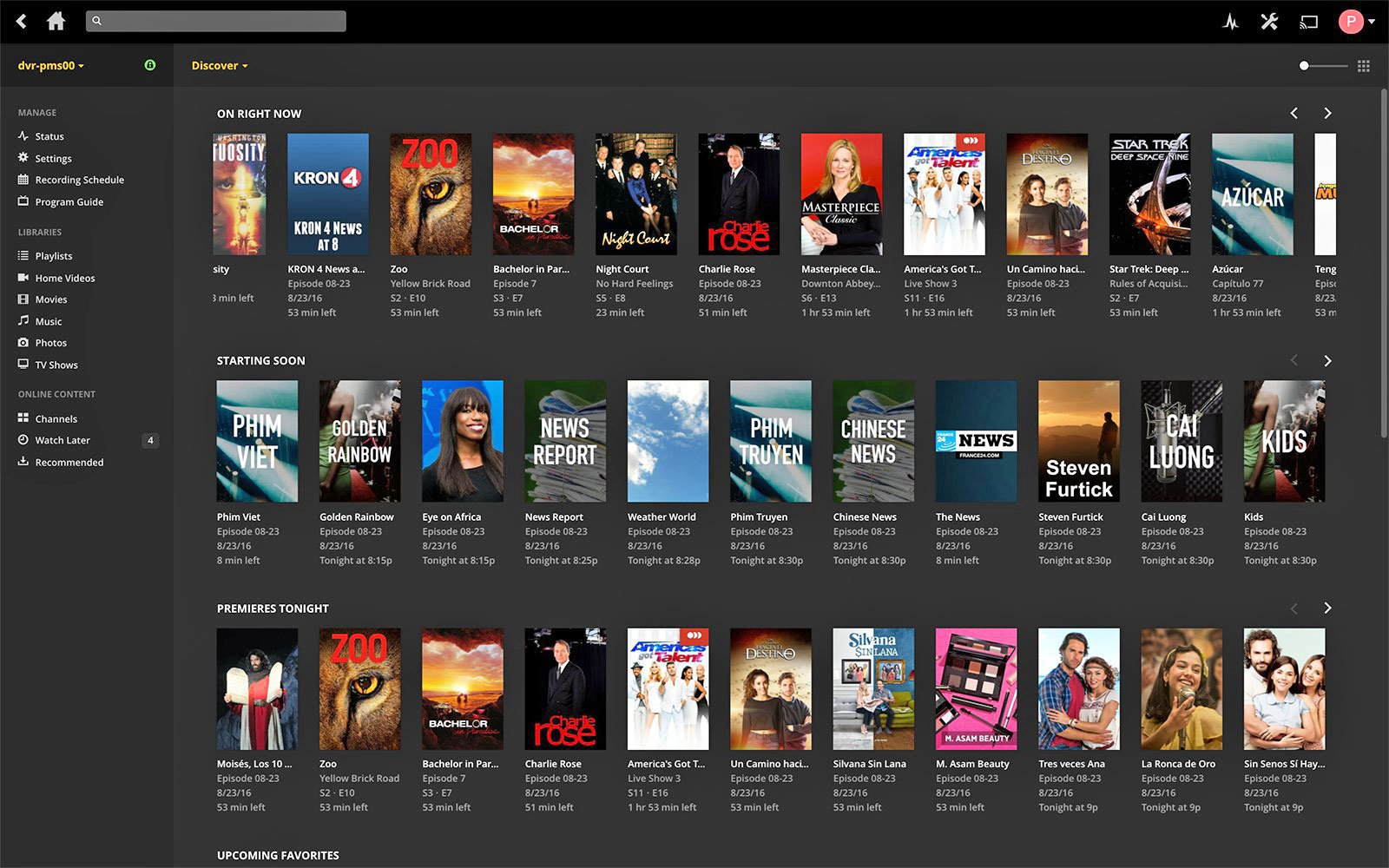
How do I access Plex?
Plex will be available from your dashboard (https://<username>.elfhosted.com>), or directly, at https://<username>-plex.elfhosted.com
How do I use it?
Use ElfBot to apply your plex claim, and reboot. Then access Plex from your dashboard.
You'll be prompted to setup your libraries, etc.
When you configure the Plex app in your media player, use https://<username>-plex.elfhosted.com as the address (if a port is required, use 443)
Enable Hardware transcoding
Our nodes support Intel QuickSync for Video (QSV). If you're a PlexPass user, you can enable hardware transcoding.
Solutions to common issues
If you find that you can't add media libraries, or even administer your Plex instance, then it probably hasn't been "claimed" yet. Use ElfBot to claim your server using a claim code from https://www.plex.tv/claim/.
To confirm whether your Plex instance has been claimed, use FileBrowser to examine config/plex//Library/Application Support/Plex Media Server/Preferences.xml. If the server has been claimed, you'll see a key PlexOnlineUsername.
Playback stalls
Plex may be trying to transcode the media, based on a detected incompatibilty with your client/app, and running into CPU limitations. For optimal performance and quality, try to direct-play media where possible. You could also try enabling hardware transcoding (above), which will improve transcoding performance.
The transcoder exited due to an error.
This error will occur if Plex tries to transcode something in an inefficient way. ElfHosted nodes run a "transcode-killer" script which terminates such transcodes for the sake of the resources shared by other users.
Here are the transcodes we'll automatically terminate:
- Transcoding from HEVC to H264
- Transcoding video without using QSV (PlexPass is required for hardware transcoding support)
- Transcoding any 4K content (even with QSV this is very resource-intensive - 4K should only be direct-played)
Database is corrupt
Certain unplanned events (power outages, etc) can result in Plex's database becoming corrupted. Fortunately, Plex makes its own, internal backup of its database at regular intervals, so it's possible to restore from a backed-up version of the database.
Here's the process to restore Plex to a database backup:
- "Pause" Plex, using ElfBot
- In FileBrowser, navigate to
config/plex/Library/Application Support/Plex Media Server/Plug-in Support/Databases - Rename
com.plexapp.plugins.library.db to com.plexapp.plugins.library.db-corrupt, and then pick the most recent, dated version of com.plexapp.plugins.library.db-<date>, and rename it to com.plexapp.plugins.library.db.
When Plex starts after the pause, the backup database will be used! 
Remote Access issues
Plex may alert you that it is "Not available outside your network". This is to be expected, given that we're (a) accessing it via a reverse proxy, and (b) using a VPN to avoid Plex's global Hetzner ban.
You'll still be able to access your Plex instance remotely via apps etc, provided that under Settings -> Network -> Custom server access URLs, you see your ElfHosted URL defined (i.e. https://<your username>-plex.elfhosted.com:443).
Note that when you connect to Plex externally, your port will be 443, since your traffic arrives via our reverse proxy.
Unable to save settings
Normally, Plex servers can be remotely administered using https://app.plex.tv - in our case, (maybe because we're using a VPN?), users have had inconsistent results saving server settings changes this way. To make changes to your Plex instance, use the https://<your username>-plex.elfhosted.com interface.
Get Plex token
To integrate Zurg or plex-debrid with Plex, you need to retrieve a plex "authentication token". THis is a fiddly process, but there's a useful guide here.
The easiest way to get the token is to examine the XML of an existing media item in your library - but if you're just getting setup, you don't have anything in your library! We've snuck a small movie into /storage/elfstorage/videos/, so that you can add this as an "Other Media" library in Plex, scan it, and use it to retrieve your token from the XML!
Auto-empty trash
By default Plex is configured to not automatically empty its trash. This default primarily benefits symlink-based, "Infinite Streaming" users, who would loose their entire library of content if their debrid service was disconnected for a period.
Users may opt back into automatically clearing Plex's trash by overriding an environment variable (PLEX_PREFERENCE_7 in our case), using ElfBot. To enable automatic clearing of Plex's trash, use FileBrowser's console, and run elfbot env plex PLEX_PREFERENCE_7=autoEmptyTrash=1
Test your speed
To test your streaming speed to your Plex instance, browse to https://<your username>-plex.elfhosted.com/speed/ to perform a speedtest.
Plex also works with
How do I get support for Plex?
- For general use of Plex, refer to the official site or to one of the links below.
- For specific support re your ElfHosted configuration / account, see the ElfHosted support options!
Plex resources
What users say..
Here's what some of our usersfriends say..
I am new here, but today I learned realized that Elfhosted is one of the best free and open source software communities I've seen, and FOSS communities have been at the center of my life since the 90s (Perl, PHP, Symfony, Drupal, Ethereum, etc.). Great open software built by great people who care = great community, and that is something special.
You've done an amazing job @Funky Penguelf with the platform you provide and this place has an awesome mix of active community caretakers and software creators that I've seen here so far like BSM, Spoked, LayeZee and other elf vengers. Keep up the energy, productivity and community and take time to enjoy it and appreciate each other!




 @skwah (Discord)
@skwah (Discord)
I self host and share a fully automated ‘arr stack with Plex. Been doing so for around 4 years. Also recently got into real debrid and hosting a Comet and Annatar for Stremio. The amount of time and head banging I’ve put into it is in the hundreds to thousands of hours. From setting it up to keeping it running smoothly. Let’s not forget the cost of my server and how much it cost to keep it running.
Anyway I wanted to see what ElfHosted was about to compare. Yeah I had the whole thing setup in just a few hours. It also passes the headache of maintaining it to ElfHosted. Will I keep it no because nerdy things and maintaining my server are my hobby and quirky passion project. Will I recommend it to my friends who don’t have the money up front to buy a server, the knowledge to maintain it or desire.
Just my server alone was $2k. Power cost to keep it on yearly is $250ish, annual memberships to RD, Usenet and indexers are around $100. Then whatever a value my free time at. Which is currently at minimum my hourly pay at work or more. Yeah so take the monthly cost of all that and compare to ElfHosted Ultimate Stream package at $39 monthly, add RD to the cost and get nearly all your time back is incredibly cheap.
Lastly it seems like a lot of people forget how quickly an ultimate cable package used to cost. Or how quick paying for every stream service would add up to. Which when using ElfHosted with RD is essentially and more what you get. Quick hint it’s far above the asking price.




 /u/MMag05. (Reddit)
/u/MMag05. (Reddit)
As a happy Elfhosted customer—who also self hosts MANY things across about 10 severs (dedicated, VPSes, and VMs running on Synology), I wouldn’t switch to self hosting the services I get from Elfhosted. They just work with very little effort configuring things, and the support the owner and his team provides is second to none. Plus I love being part of a fledgling—but quickly growing—enterprise.




 /u/jatguy. (Reddit)
/u/jatguy. (Reddit)
I recently found ElfHosted and decided to start out with the Infinite Starter Kit. Within a week I realized that this was for me and upgraded to the Hobbit plan. Give it another week and I was up to the Ranger plan.
I just love the simplicity and the fact that things just work. For years I've ran a home server and between the constant maintenance and always upgrading harddrives, it became apparent I wanted to make it easier on my self. Enter ElfHosted.
Setup was super easy with the guided documentation and the discord community. It seems that somebody is available at all hours of the day to help with questions. I started with the Aars, which I knew from my prior hosting... but saw a newer product called Riven. I decided to jump in feet first. I enjoy being on the front end of an up and coming replacement for the Aars and will soon be upgrading to the annual plan!




 @.theycallmebob. (Discord)
@.theycallmebob. (Discord)
I’ve been using this service for a while now, and honestly, it’s a game-changer compared to anything else I’ve tried for managing my media library. The support is fantastic—super quick, and if the staff aren’t around (which rarely happens), the community steps up right away. I can’t imagine going back to any other platform.
Before this, I had my own setup with a NUC, NAS, and tools like Sonarr and Radarr. It worked pretty well for a while, and my internet speed was high enough to stream without any buffering. But in the end, it wasn’t worth the time or headache of managing all the storage and keeping everything running smoothly.
Now, with this service, everything runs smoothly in 1080p+ with no buffering issues. The interface is really easy to use, which makes managing everything a breeze. Plus, having a whole community of smart people available for guidance is a huge bonus.
I was sold from the start, which is why I quickly upgraded from a 1-month to a 3-month subscription, and I’m planning to switch to a 1-year plan soon. This service totally pays for itself, and I’m sure you won’t be disappointed. It’s been really impressive.




 @seapound (Discord)
@seapound (Discord)
Best possible options for anyone looking for the do-it-all option along with the best customer service ive experienced in this space so far. Id rate it a 6 if I could but its limited to 5/5...




 @hashmelters (Discord)
@hashmelters (Discord)
(responding to a Reddit thread re the cost of ElfHosted vs mainstream streaming / self-hosting):
I didn't know that the goal of this project was to compete with large companies running/renting entire DCs. I was under the impression that the goal of this project was to manage the updating of almost selfhosted applications on a shared platform with other users. Basically, be my sysadmin for me.
That being said, paying for services is the 'easy button'. There is a real world cost incurred for the time saved. Time is money. Time is the most valuable currency that exists. Once time is spent, it's forever lost, one cannot retrieve it again (yet). In my mind, there are 3 options for use of time with respect to: mainstream, selfhosting, elfhosted.
-
mainstream - my time is valuable and I don't want curated content and I don't care what content that I have the ability to consume. I only like what's popular.
-
elfhosted - my time is valuable, I want my own curated content without being forced to browse past the same damn entry 500 times just to find out that I can't watch the movie I want because it's not available in my current location or was removed last week from mainstream providers.
-
selfhost - I care about costs and I have nothing but time to waste or I want to learn about the backend of the systems involved. I'll pay for my own VPS/homelab, electricity, manage the OS, manage app updates, figure out how to make the apps talk nice to each other, create my own beautiful frontend.
I know how much my time is worth, does that reddit poster know how much their time is worth? Without knowing what you are worth, you can't make effective capital expenditures with respect to the time it will take to recoup the capital.
I know I don't need elfhosted at all for my use case. I choose to stay with elfhosted because it's my 'easy button'. It's an efficient capital expense for the amount of time it saves me managing my own hardware, apps and saves me electricity costs. I'm also in a situation where I don't have upload bandwidth from my home to serve HD content to myself remotely. If I lived back in a city, I would still be here. My time is worth $$/hr.




 @cobra2 (Discord)
@cobra2 (Discord)
"Just wanted to check in here and let @Darth-Penguini and anyone/everyone else know...WOW. I have been struggling with storage for years, maintenance of Docker containers, upkeep, all of it. Elfhosted is so freeing. It's an amazing service that I hope to be a member of for a long, long time!"




 @Fingers91 (Discord)
@Fingers91 (Discord)
"I just have to say, I am an incredibly satisfied customer. I had been collecting my own content for nearly 20 years. Starting off with just a simple external HD before eventually graduating to a seedbox with 100TB of cloud storage attached and fully automated processes with Sonarr and Radarr . However, the time came when the glory days of unlimited Google Drive storage ended. I thought my days of having my full collection at my fingertips via :plex: were behind me, until I found Real-Debrid and ElfHosted.
Now I essentially have the exact same access to content as I had before, but even better. Superior support and community involvement. Content is available almost immediately after being identified. A plethora of tools at my fingertips that give me more control and automation than ever before. Wonderfully well done and impressive! I am looking forward to being a customer for a very long time! Massive kudos to @funkypenguin 🤟




 @BSM (Discord)
@BSM (Discord)
"I would recommend ElfHosted to anyone. It has been great so far and made life a lot easier than running my own setups. If you’re in the fence give them a try and help support this great community."




 Zestyclose_Teacher20 (Reddit)
Zestyclose_Teacher20 (Reddit)
"thanks for the help and must say this is the best host I every had for my server 🙂 10/10 🙂 All other places I have try have I got a lot buff etc. Your host can even give me full power on a 4K Remux on 200GB big movie file . That's damn awesome 😄"




 @tjelite (Discord)
@tjelite (Discord)
"What an amazing support system these guys have Chris and Layzee i think it was! Both are very patient with me even though I am a newbie at all this. Very thorough and explained everything step by step with me
I couldn’t ask for anything better than the service I have received by these guys! Happy happy client❤️"




 @dead.potahto (Discord)
@dead.potahto (Discord)
"Very happy customer. Great service"




 @ronney67 (Discord)
@ronney67 (Discord)
"Very good customer service, frequent updates, and excelent uptime!!!!!"




 @ed.guim (Discord)
@ed.guim (Discord)
"I had my own plex-arrs setup on hetzner for years. Yesterday I deleted everything as elfhosted has gone above and beyond it. And it has a fantastic, active community as well! Very friendly, helpful and like-minded folks always willing to help and improve the system. Top notch!"




 @alon.hearter (Discord)
@alon.hearter (Discord)
"Absolutely Amazed with the patience and professionalism of all Elf-Venger Staff including bossman penguin❤️"




 @dead.potahto (Discord)
@dead.potahto (Discord)
"@BSM went above and beyond to make sure I had all the one on one support needed with my sub. Thank you for your patience! Elfhosted continues to be Elftastic !!"




 @bfmc1 (Discord)
@bfmc1 (Discord)
"really enjoying the service from elfhosted. The setup is really easy from the guides on the website. And the help on the discord channel is really quick."




 @jrhd13 (Discord)
@jrhd13 (Discord)
"Support is amazing, and once you find a setup which works best for you it works perfectly, very happy 😊"




 @fiendclub (Discord)
@fiendclub (Discord)
"great fast service, resolved my problem and really friendly"




 @allan.st.minimum (Discord)
@allan.st.minimum (Discord)
"Great service and sorted out a billing issue super quick and easy."




 @scottcall707 (Discord)
@scottcall707 (Discord)
"Very friendly support, resolved a problem with my account! I also appreciate the community that has been built around the service!"




 @leo1305 (Discord)
@leo1305 (Discord)
"excellent customer service and very fast replies"




 @yo.hohoho (Discord)
@yo.hohoho (Discord)
"Loved the simplicity, experience and support"




 @y.adhish (Discord)
@y.adhish (Discord)
"Very friendly help as always, problem solved, one happy elf here!"




 @badfurday0 (Discord)
@badfurday0 (Discord)
"Great Helpful and Fast support. Thanks!"




 @.mxrcy (Discord)
@.mxrcy (Discord)