Peek inside your ElfHosted with Kubernetes Dashboard
Behind the scenes, Elfhosted is run on Kubernetes, using a GitOps design from Funky Penguin's Geek Cookbook.
Your ElfHosted account includes a limited instance of the Kubernetes Dashboard, which you can use to geek out over the technical details, check your apps' CPU / memory, or restart apps if you don't want to use [ElfBot][elfbot].
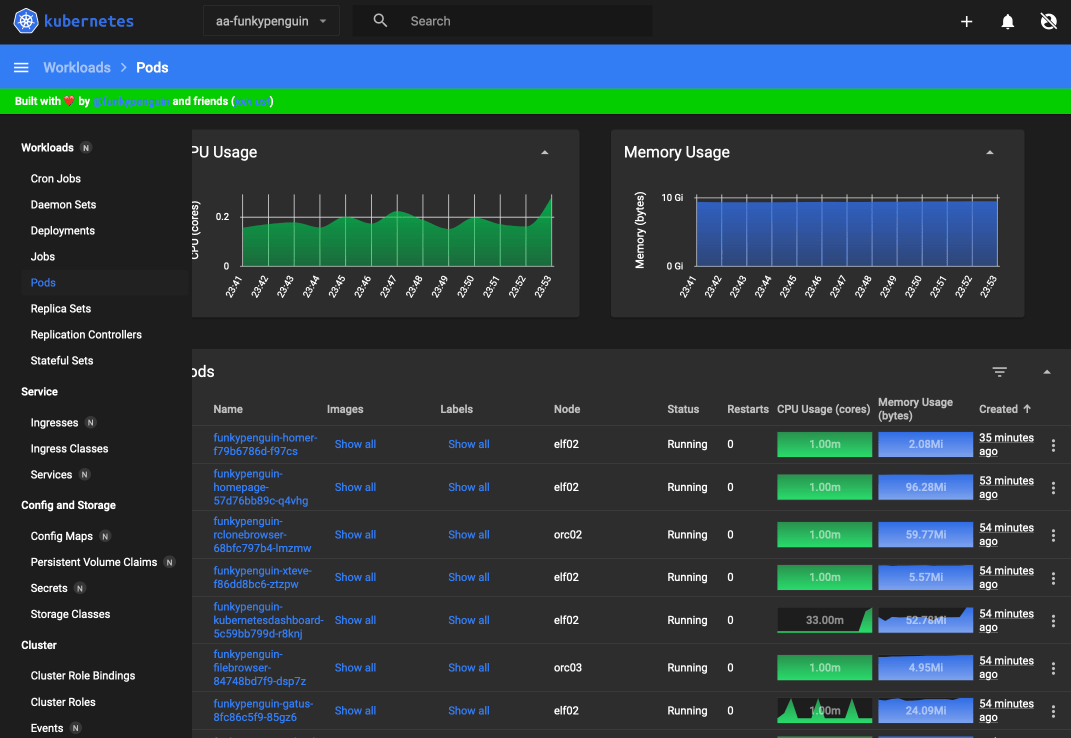
How do I access Kubernetes-Dashboard?
Kubernetes-Dashboard will be available from your dashboard (https://<username>.elfhosted.com>), or directly, at https://<username>-kubernetes.elfhosted.com
How do I use it?
Logging in
The first time you open Kubernetes Dashboard, you'll be prompted for authentication details. Click "Skip" to continue with the pre-provisioned access which has been setup for you:
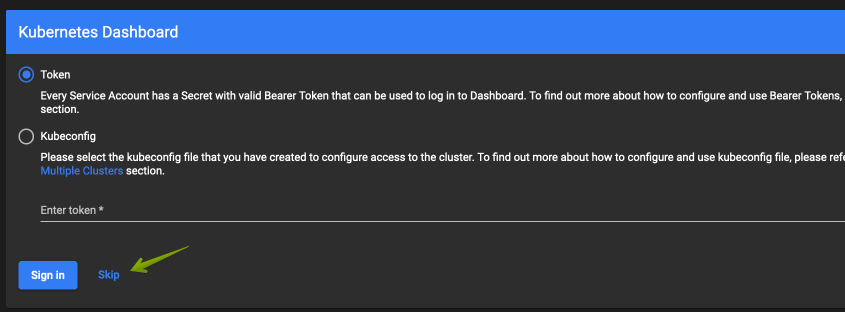
Searching
The amount of information presented can be overwhelming. If you're looking at a particular app, use the "search" field to narrow down the amount of data presented:
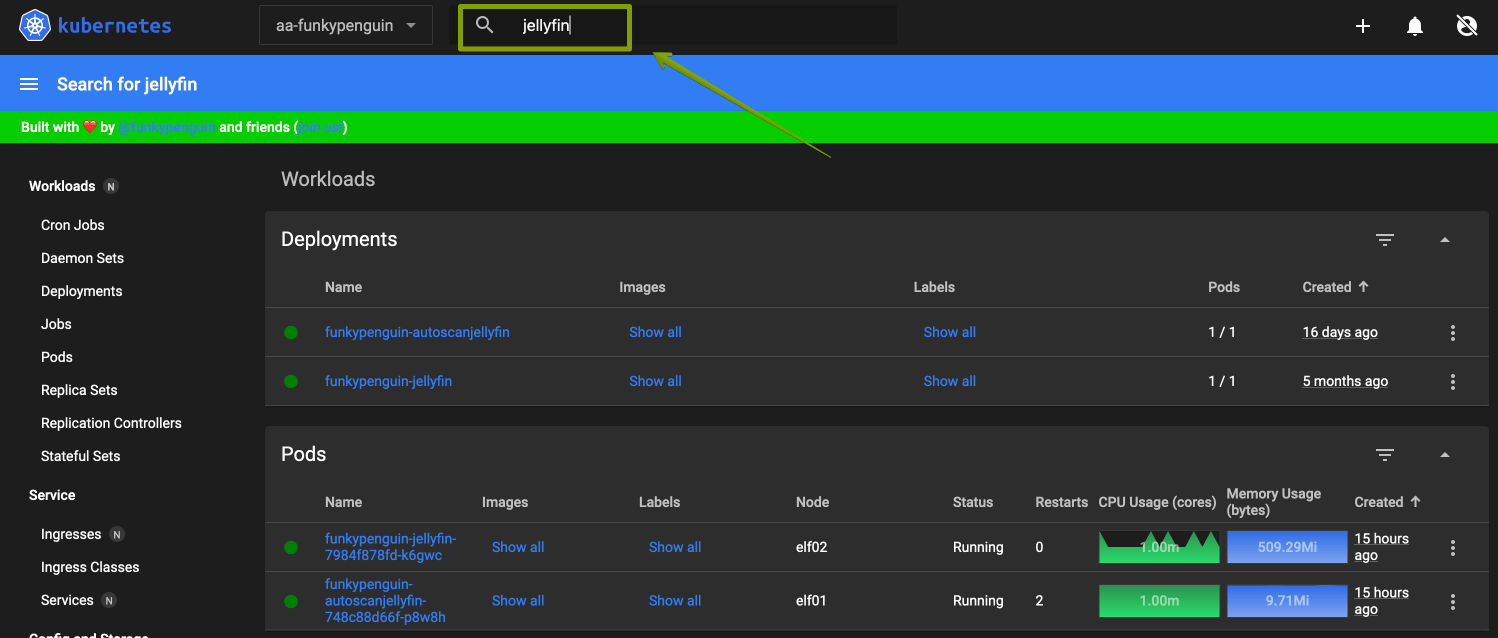
Restarting apps
To restart an app, navigate to its current pod, and simply delete the pod. Kubernetes will recreate it, and the app will "restart" (this is what ElfBot does):
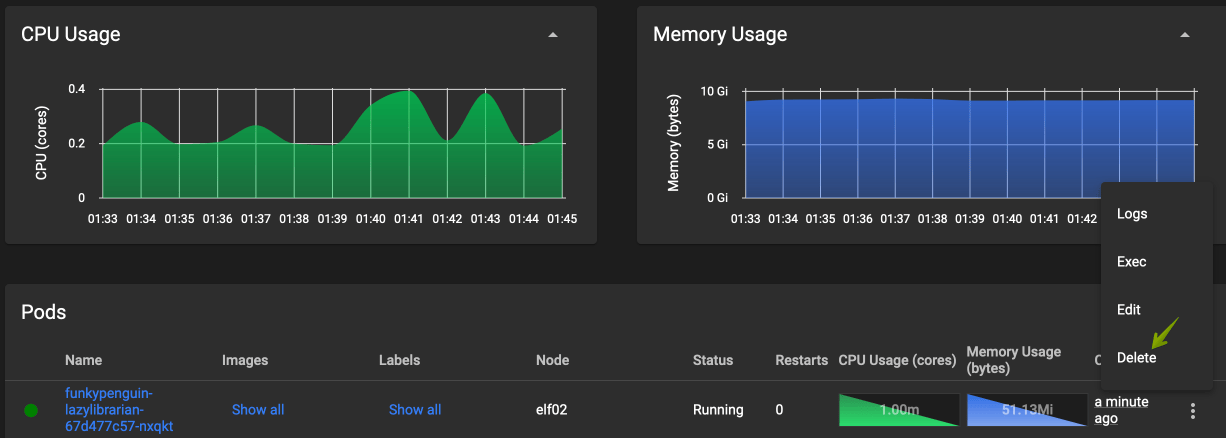
Examining logs
While apps sometimes create logs in /config/<app name> which are then visible in [FileBrowser][filebrowser], in some cases they don't, and in other cases there are multiple containers responsible for the running of a single app (like a VPN attached to [Plex][plex]).
You can examine the logs for a pod by clicking "Logs" on the "3 dots" icon:
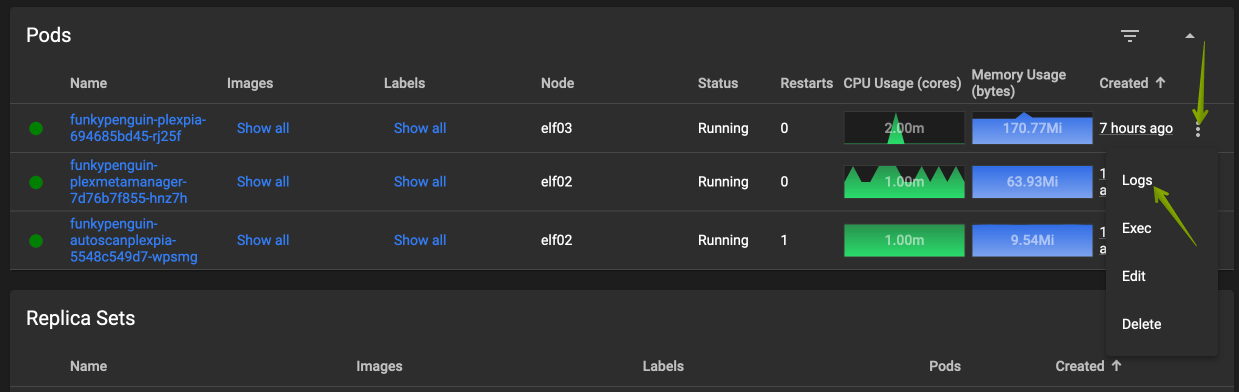
Once viewing the logs, you can adjust which container in the pod you want to see the logs for:
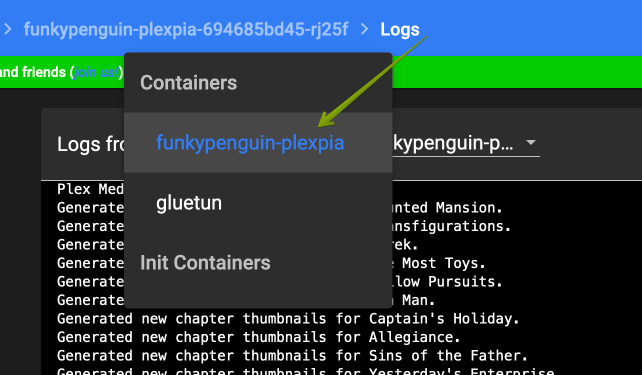
Can I break stuff?
No, the dashboard only provides necessary read access to your own namespace, plus the permission to delete pods (which will always be recreated).
This is awesome!
Isn't it? If you want to learn more about Kubernetes, here's a good place to start!